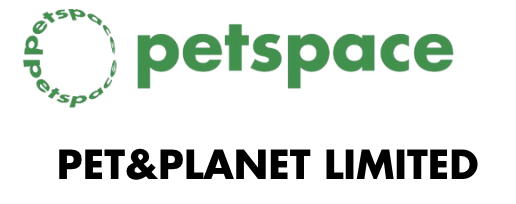Shipping an order
Once you’ve accepted an order and are ready to ship it, follow these steps:
First, you may ship the order through whatever currier service works best for you.
Once shipped, enter the tracking number and shipping costs you’d like to pass on for the order in the Orders section of your account. If you have set shipping rates ahead of time (which we recommend), that section will be auto-populated. If you’re shipping the order in multiple boxes, separate the tracking numbers with a comma. Please note that the package cost should exclude sales tax from the carrier.
It’s important to enter the tracking number correctly, without any additional characters representing the courier. For example:
- Correct format: 1234567890
- Incorrect format: DHL1234567890
For local delivery, select “Local Delivery.” Note that you won’t be able to add a shipping cost for locally-delivered orders.
If you accidentally entered the wrong information, you can edit the tracking details:
- • Under “Shipping Info,” click “Edit” and enter the correct information.
- • If more than one tracking number has been added, you can delete and edit the information for each package.
Please note that you’re responsible for filing an insurance claim with the carrier for any issues that occur in transit, including any damages or lost/stolen packages.